Excel is one of the most widely used software applications in the business world today. Its versatility and user-friendly interface make it a crucial tool for data analysis, budgeting, forecasting, and much more. While Excel has numerous features that users can take advantage of, mastering its formulas is essential to unlock its full potential.
Whether you are a novice or an expert in using Excel, knowing the right formulas can save you time and increase your productivity. In this article, we have compiled a list of the top 20 formulas in Excel that every user should know. From basic arithmetic calculations to advanced statistical analysis, these formulas will help you become proficient at working with data in Excel.
Why knowing Excel formulas is important
Formulas in Excel is crucial in streamlining and optimizing data analysis processes. Excel formulas enable users to perform complex calculations with ease, eliminating the need for manual computations that are prone to errors. With a single formula, users can calculate totals, averages, percentages, ratios, and many other mathematical functions.
In addition to simplifying calculations, Excel formulas also help save time by automating repetitive tasks such as sorting and filtering data. Users can create custom formulas that automate specific actions, reducing the amount of time required to complete them manually.
Moreover, knowing Excel formulas is essential for making informed business decisions based on accurate data analysis. By using advanced formulas such as VLOOKUP and IF statements in conjunction with charts and graphs, users can develop insights into trends and patterns in their data. This knowledge enables them to make informed business decisions based on accurate data analysis rather than relying on guesswork or intuition.
Basic formulas: SUM, AVERAGE, MAX, MIN
The SUM formula is one of the most frequently used formulas in Excel. It adds up all the values in a given range of cells. To use this formula, simply select the cell where you want to display the result and type =SUM(range) where “range” refers to the range of cells that you want to add.
The AVERAGE formula is another basic formula that is commonly used in Excel. This calculates the arithmetic mean for a given set of numbers. To use this formula, select the cell where you want to display the result and type =AVERAGE(range) where “range” refers to the range of cells that you want to average.
The MAX and MIN formulas are used to find out either highest or lowest value within a given set of data respectively. The MAX function returns the largest number from a range or selection while MIN returns smaller number from selected data array which can be helpful for determining maximum or minimum price, production volume, etc.
Text formulas: CONCATENATE, LEFT, RIGHT
The CONCATENATE formula in Excel joins together two or more text strings into one cell. It is commonly used to combine first and last names, addresses, or any other information that needs to be merged. The formula uses the “&” symbol as a separator between each text string. For example, =CONCATENATE(“John”, ” “, “Doe”) would result in the text string “John Doe”.
The LEFT formula extracts a specified number of characters from the left side of a text string in a cell. It is useful for splitting up data that has been combined into one cell. The formula takes two arguments: the first argument is the text string you want to extract from, and the second argument is the number of characters you want to extract. For example, =LEFT(A1, 5) would extract the first five characters from cell A1.
Similarly, the RIGHT formula extracts a specified number of characters from the right side of a text string in a cell. This can also be useful for splitting up data that has been combined into one cell but requires extracting different portions than with LEFT. The syntax is similar to that of LEFT except it specifies which end of a string you want these extracted values by writing RIGHT instead and indicating how many letters starting at which point are needed like so: =RIGHT(A2,3).
Date and time formulas: TODAY, NOW, YEAR
TODAY is a formula that returns the current date in the cell where it is entered. This formula updates automatically, so every time you open your Excel sheet or calculate your worksheet, TODAY will update to reflect the current date. TODAY can be useful for tracking deadlines or creating dynamic schedules. For example, you could use this formula to highlight cells that are due today.
NOW is similar to TODAY but returns both the current date and time in the cell where it’s entered. Like TODAY, NOW updates automatically whenever you reopen or recalculate your worksheet. You can use this formula to keep track of deadlines with greater accuracy or monitor project progress based on how long certain tasks take.
YEAR is a formula that extracts only the year from a given date and displays it in another cell. This function can be helpful if you have a large dataset with dates spread out over multiple years and want to sort or filter them by the year they occurred. YEAR works by inputting any valid Excel serial number and returning an integer value between 1900 and 9999 representing that year.
Logical formulas: IF, AND, OR
Logical formulas are a crucial part of Excel’s functionality. These formulas make it possible to perform calculations and comparisons based on a set of conditions. The IF formula is perhaps the most widely used logical formula in Excel. It allows you to specify one action if a condition is true and another if it is false. For example, you could use an IF statement to calculate bonuses for employees based on their performance.
The AND formula is useful when you want to check whether multiple conditions are true at once. If all the conditions are met, the AND formula will return TRUE, otherwise it will return FALSE. This can be handy when working with large data sets where certain criteria must be met before further processing can take place.
Finally, there’s the OR formula which is similar to AND but instead returns TRUE if any of the specified conditions evaluate as true. This logical operator comes in handy when checking for multiple acceptable values or inputs in your data set. By combining these three basic logical operators together with mathematical functions such as SUMIF or COUNTIF, users can create powerful tools that help automate their day-to-day tasks within Excel’s spreadsheet environment with ease and efficiency!
Advanced formulas: VLOOKUP, INDEX/MATCH, COUNTIFS/SUMIFS
VLOOKUP, INDEX MATCH, COUNTIFS and SUMIFS are four advanced formulas in Excel that every data analyst should be familiar with. VLOOKUP is a vertical lookup formula used to search for specific data in a table or range of cells and retrieve corresponding values from the same row. It is commonly used to merge two tables with a common key by looking up relevant information from one table and adding it as an additional column to another.
INDEX MATCH is an alternative formula to VLOOKUP that allows users to look up data in both horizontal and vertical directions. It combines the INDEX function which returns the value at a given position within an array, with the MATCH function which searches through a specified range of cells for a match.
COUNTIFS and SUMIFS are formulas used when you need to count or sum values based on multiple conditions. COUNTIFS allows you to count the number of cells that meet two or more criteria while SUMIFS adds up all the cells that satisfy multiple criteria.
Overall, mastering these advanced formulas can help you save time when working with large datasets and make your work more efficient while producing accurate results.
Conclusion: The top 20 Excel formulas to master
In conclusion, mastering these top 20 Excel formulas can significantly improve your productivity and efficiency in data analysis. Whether you are a beginner or an advanced user, these formulas can help you save time and effort in handling complex calculations and tasks.
It is important to note that while learning these formulas is essential, it is equally important to know when and how to use them appropriately. Understanding the context of your data and the problem at hand will help you determine which formula best suits your needs.
Additionally, keep in mind that Excel has many other powerful features beyond just formulas. Learning how to utilize its formatting tools, charts, and tables can also enhance your ability to analyze data effectively. With practice and continuous learning, you can become a proficient Excel user capable of tackling any data-related task efficiently.
Read Also…. 12-zodiac-signs-explained-dates-meanings-characteristics

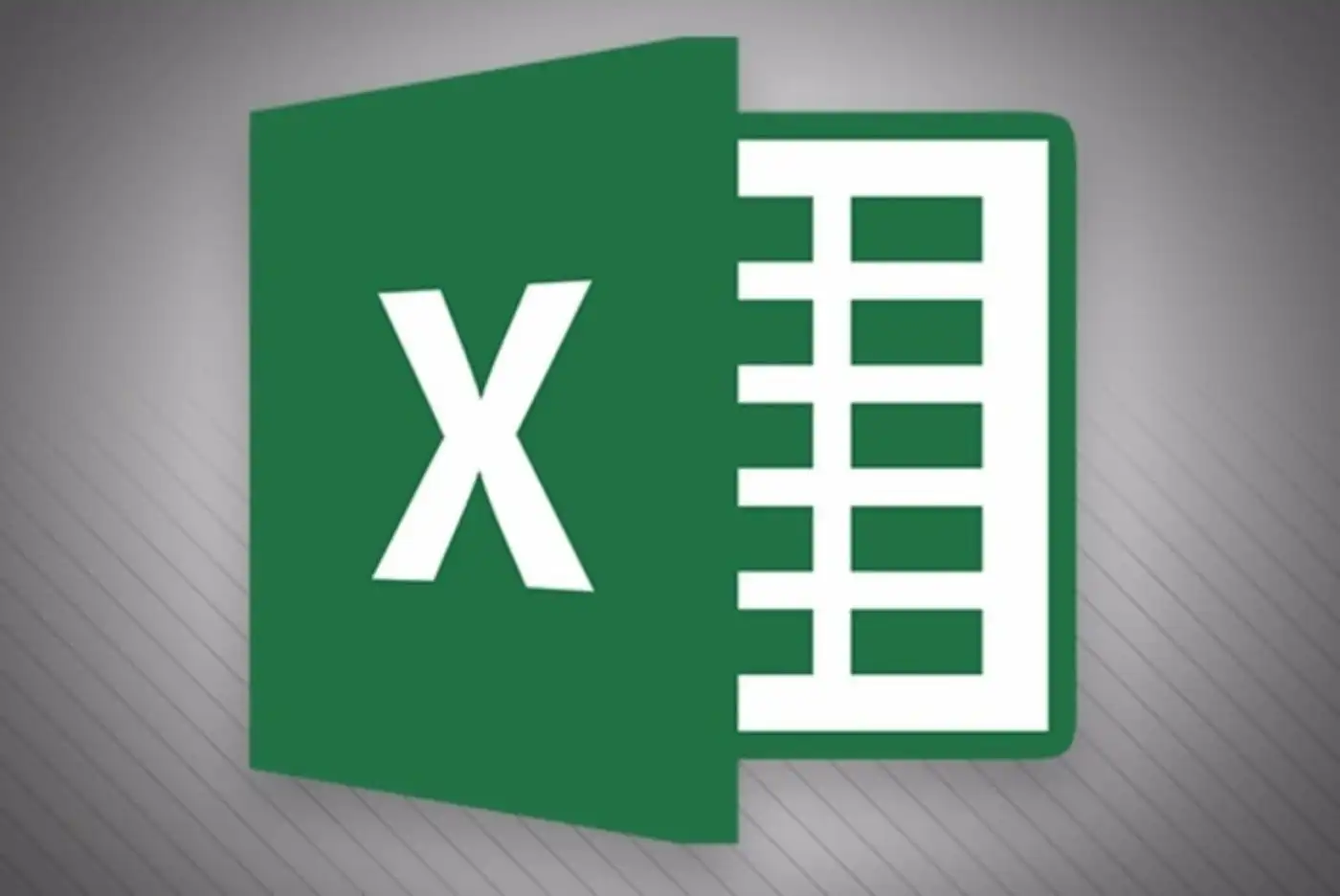



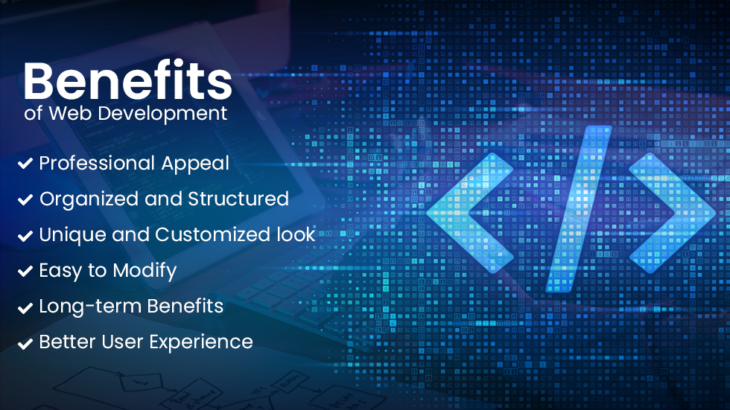


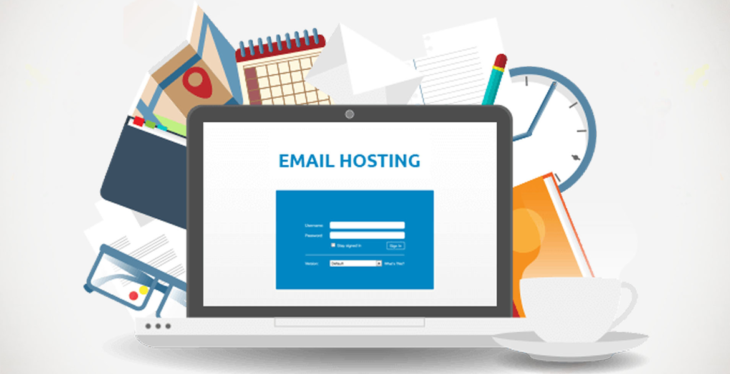
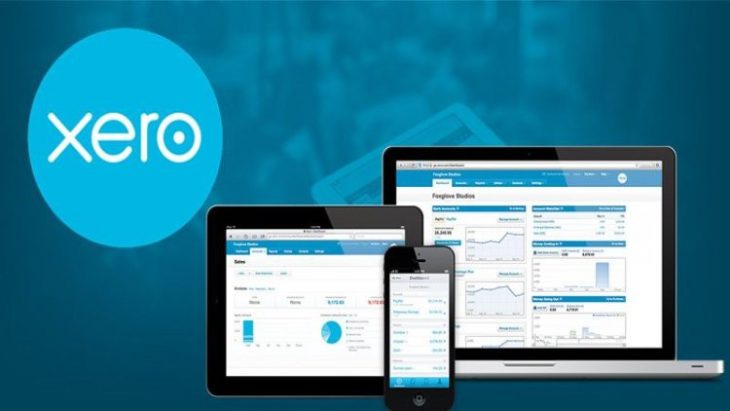
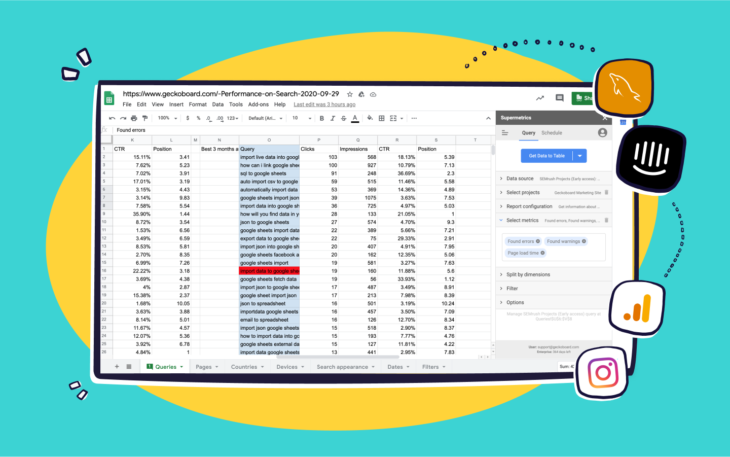
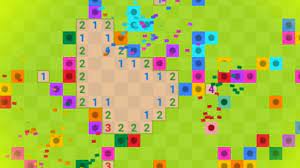
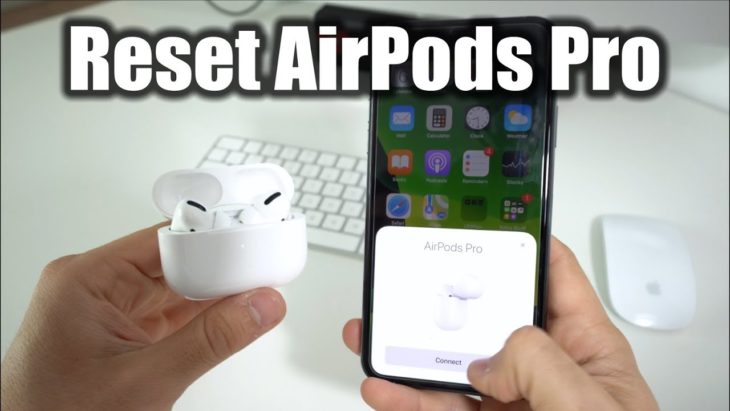
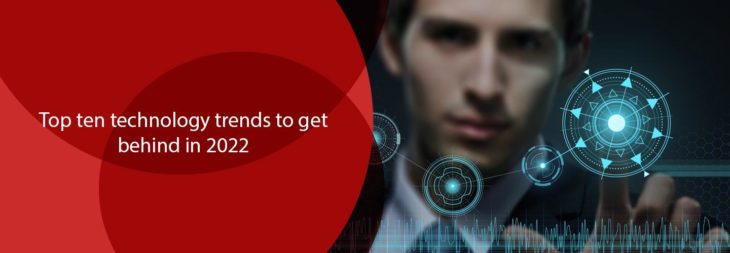
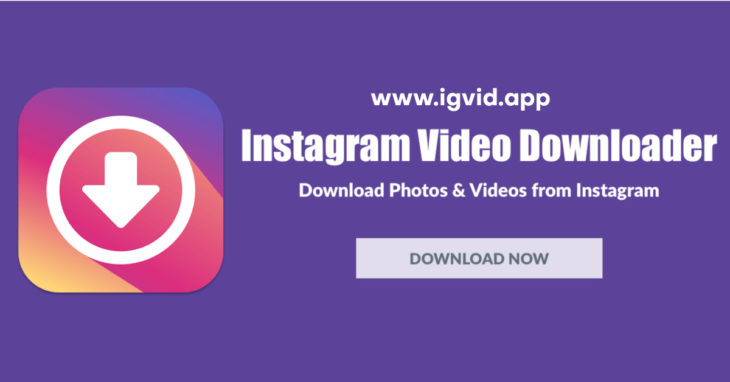


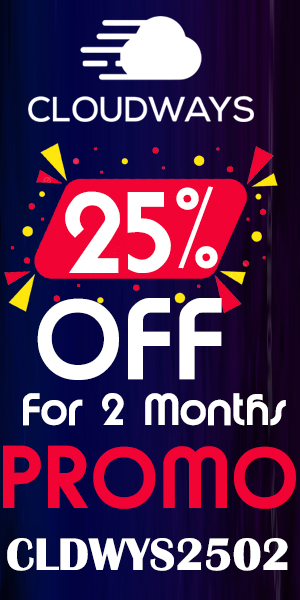

You must be logged in to post a comment.